The more form of payments you accept as a business, the more opportunities you give yourself to increase your revenue. Implementing Google Pay to your business gives you another opportunity.
The goal of this guide is to give you a complete overview of Google Pay for your business so you can gain a better understanding of the platform.
What is Google Pay for a Business?
Originally started in India and called Android Pay it is now available in more than 70 countries around the world. Google Pay has also integrated Google Wallet under one umbrella to provide more services.
This integration now makes it possible to carry out a range of services that includes coupons, loyalty and store cards, event and public transportation tickets, student IDs, and more.
All of these integrations allow a business to be part of a bigger ecosystem so they can provide more services and digital payment options.
With the app, merchants get free payments instantly. This means your customers can send money directly to your bank account with no fees. And you can choose to accept payments via Tez Mode, QR code, and phone number.
For consumers, the app allows you to pay single or multiple friends, stay connected with your favorite business, and keep your cards and accounts a tap away on your device.
With these features, you get a comprehensive picture of your finances. You can get insights into your spending pattern and sync your accounts with a safer way to pay.
How to Set Up Google Pay for a Business
1. Sign Up for Google Pay for a Business Online
Before you get Google Pay your business must have a Unified Payments Interface ID (UPI ID) and if you don’t have a UPI ID, get in touch with your bank to get one.
Once you have the UPI ID, you go to the sign-up page and use your Google account. You can create a Google account with your existing email address if you don’t want to use or set up a Gmail account. You then follow the prompt on the screen to enter your business information in the form along with your UPI ID, phone number, and a virtual payment address (VPA).
If you don’t already have a VPA, you need to create one.
2. Verify the Bank Account You’d Like to Accept Payment to
When you create your VPA, Google will deposit a small amount of money into the account. This is the account you linked to your VPA. The goal of this process is to verify the account belongs to you.
You will then have to check the transactions in your account by finding the test amount from Google. In the Google Pay account go to the UPI verification screen and enter the amount of the Google deposit in your account. And if the amount matches the Google deposit the verification is successful.
3. Pass the Google Pay Approval Process
After the verification of your account, the Google Pay team will then review your information. When the review is over, you will get an email with an approval notification. If the team needs more information in order to get approved, they will request it. This will take place within 48 hours.
If you want to check on the status of your application, you can check your account.
4. Start Integrating Google Pay into Your Business
With the approval now in place, it is time to start integrating Google Pay into your business. The integration begins by taking steps to allow consumers to use the payment system. This includes in-app, UPI collect call, and Chrome web payment.
With the in-app integration, your customers use Google Pay to pay in your app. The UPI collect call lets your customer buy from your desktop. And with the Chrome web payment, they can use the Google Chrome browser to buy from your company website. A payment gateway lets them use the Google Pay mobile apps to make payments.
You can also integrate the Google Pay API for greater control of your payments solution as a business.
5. Make Sure You Have an NFC Terminal
A near field communication (NFC) terminal transfers data between NFC-enabled devices such as a smartphone or tablet and other devices to share data when in proximity. It powers contactless payments through mobile wallets such as Google Pay and contactless cards.
Having an NFC terminal in your place of business is one more way to let your customers quickly pay by just placing their device close to the terminal.
6. Display the Google Pay Logo
Displaying the Google Pay Logo lets your customers know you provide it as a payment option. Remember you have to agree to be bound by the terms and conditions of use from Google.
Benefits of the New Google Pay for Business
Providing more payment methods is one of the clear benefits of using Google Pay for businesses. Access to more data and analytics is also greatly beneficial in today’s digital ecosystem for stores. Some of the other benefits include:
- Lowering costs – As part of the Google ecosystem, you can reach more customers without having to increase your business app costs.
- Connecting – You can connect with your customers by creating and sharing offers using Google Pay’s custom business channel.
- Customers can find you – With Google Pay’s custom business channel your customers can find you easily in the application.
- Merchant support – Google’s Help Center is available for support anytime. You can also contact them for help by phone or chat every day.
- Payment security – Using “Google Pay Shield” Google Pay will give you and your customers 24/7 security to help detect fraud, prevent hacking, and verify identity.
Customer Benefits of the Google Pay App: A Safer Way to Pay
For the customer, the biggest benefits of using Google Pay are convenience, security, and data. The fewer forms of payment you have to carry on your person the better it is all around, whether it is cash or cards.
- Pay for free – As a customer, Google Pay is free to use when you pay for goods and services whether online or in a physical store.
- Easy setup – You can easily set up Google Pay and start using it right away. All you need is to connect your banking service with the account.
- Transaction history – The apps give you access to your transaction history so you can get insights into your spending habits.
- Faster checkouts – With Google Pay and your smartphone, you can check out faster than cards or even cash, which is a much better way to pay in most cases.
How do I use Google Pay?
When you are ready to pay, take the following steps:
- Wake up and unlock your phone.
- Hold the back of your phone close to the NFC terminal for a few seconds.
- If the payment goes through, you will see a blue checkmark on your screen.
- If the checkmark doesn’t appear hold your phone closer and longer next to the terminal. And if the payment still doesn’t work, contact your banking representative.
- The store might have old software that might require a pin or even a signature. If prompted follow the instructions on your screen. Enter a pin or sign for a credit and debit card.
Does Google Pay require a bank account?
As a merchant, you will need a bank account to start using Google Pay for a Business.
- You begin by signing up for Google Pay for your business.
- You then verify your account.
- The sign-up process gets reviewed by Google Pay.
- With approval, you can integrate Google Pay into your platform.
- Test and start using Google Pay.
Consumers also need an account with a debit or ATM card to start using Google Pay.
Is Google Pay for Business free?
Currently, Google Pay is free whether you are a business or a consumer when using a bank, so there are no added fees.
However, when you use a credit card there are fees associated with the purchase.
- Customers will pay a 2.9% fee when they use a credit card linked to the apps.
- If the purchase is in store, the credit card provider might look at it as a card-present transaction. And this means they can charge the merchant a fee of up to 4%.
- The merchant might pass the fees on to the customer. As a merchant make sure to inform your customers of all fees. And if you are a customer ask about any fees before making the purchase.
How do I access my Google Pay account?
To view your account and view some account information, take the following steps.
- Open Google Pay.
- In the top left, tap your photo followed by account.
- Tap on the account you want to check.
- If you want to view your balance, subscriptions, services, transaction, or purchase activities, tap the corresponding button.
- Enter your UPI PIN and you can see your data.
Is it safe to link a bank account with Google Pay?
The answer is yes, as a matter-of-fact a virtual wallet and NFC technology are proving to be more secure than other forms of payments.
This includes non EMV (Europay, Mastercard, Visa) chip technology. It further protects your business and customers by:
- Google Pay creates a virtual account number exclusively for each transaction.
- The application protects your payments data by encrypting and storing it on secure servers.
- You can add Touch ID or a PIN to confirm every transaction for an added security layer.
- It is one less payment processing you have to add for accepting cards.
- The app adds another layer of protection for customers by not having to use debit or credit cards for online purchases.
Image: Depositphotos
This article, “How to Use Google Pay for Business” was first published on Small Business Trends
Source: Small Business Trends